Deploying Kotlin Ktor application on AWS Elastic Beanstalk using GitHub Actions
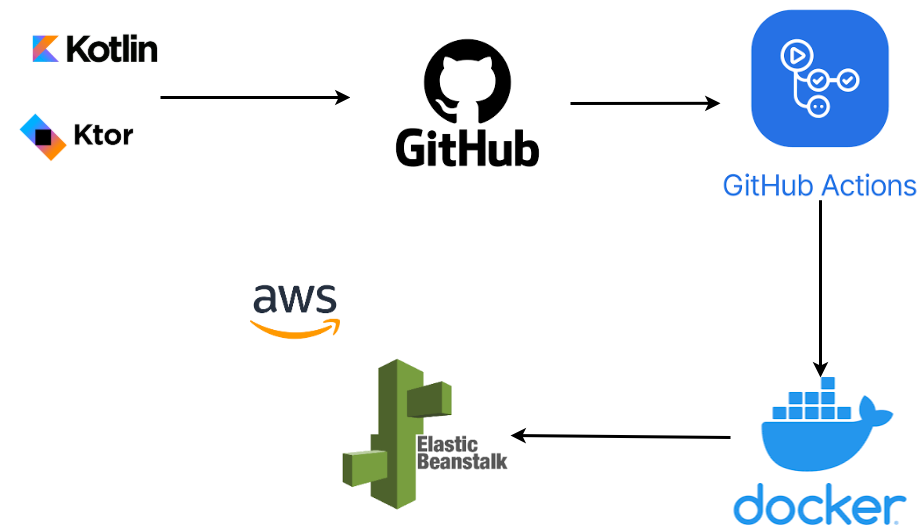
Here’s a step-by-step guide to creating a Kotlin Ktor project and deploying it on AWS Elastic Beanstalk using GitHub Actions. Here is the general architecture diagram that we will be deploying. 1. Create a Kotlin Ktor Project Set up the project : Use the Ktor Project Generator to generate a starter project. Choose: Build System: Gradle (Kotlin DSL) Engine: Netty Add features like Serialization , ContentNegotiation , and Routing . Directory structure : Extract and open the project in your IDE (e.g., IntelliJ IDEA). Application entry point : Update the Application.kt file to define routes. Example: import io.ktor.application.* import io.ktor.response.* import io.ktor.routing.* import io.ktor.server.engine.* import io.ktor.server.netty.* fun main () { embeddedServer(Netty, port = 8080 ) { routing { get ( "/" ) { call.respondText( "Hello, AWS Elastic Beanstalk!" ) } } }.start(wait = true ) } Build...




