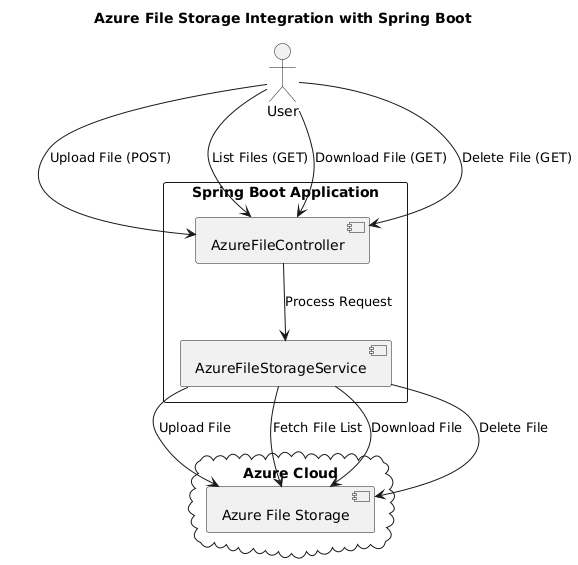Azure File Storage Integration with Spring Boot: Upload, List, Download & Delete Files - Step-by-Step Guide
🔷 Diagram Explanation
- 👤 User interacts with the Spring Boot application through HTTP requests.
- 📂 AzureFileController handles user requests and forwards them to ⚙️ AzureFileStorageService.
- ⚙️ AzureFileStorageService communicates with 📦 Azure File Storage to perform:
- 📤 Upload files
- 📄 List files
- 📥 Download files
- ❌ Delete files
- ☁️ Azure Cloud hosts the 📦 Azure File Storage, which securely stores the files.
Azure File Storage provides a cloud-based fully managed file share system that allows applications to store and manage files in a distributed environment. In this guide, we'll build a Spring Boot application that interacts with Azure File Storage to:
✅ Upload files
✅ List files
✅ Download files
✅ Delete files
2. Prerequisites
✔️ Azure Subscription – Sign up here if you don’t have one.
✔️ Azure Storage Account – Create one via the Azure Portal.
✔️ Spring Boot (3.x) application with Spring Web dependency.
✔️ Azure Storage SDK (azure-storage-file-share).
3. Setting Up Azure File Storage
Step 1: Create a Storage Account
- Log in to the Azure Portal.
- Search for Storage Accounts → Click Create.
- Fill in:
- Subscription: Choose your subscription
- Resource Group: Create or select a resource group
- Storage Account Name: unique-name
- Region: Select a nearby region
- Performance: Standard
- Click Review + Create → Create.
Step 2: Create a File Share
- Inside your Storage Account, go to File shares.
- Click + File share → Enter a name and size limit → Click Create.
- Copy the Connection String from Access Keys.
4. Spring Boot Project Setup
Step 1: Add Dependencies (pom.xml)
5. Application Configuration
Step 1: Add Configuration in application.properties
6. Implement Azure File Storage Service
Step 1: Create AzureFileStorageService.java
7. Implement Controller
Step 1: Create AzureFileController.java
8. Implement HTML UI for File Management
Create file-list.html in src/main/resources/templates/
9. Run & Test the Application
Step 1: Start Spring Boot Application
Step 2: Open Browser & Test
Visit http://localhost:8080/files
- Upload files
- List available files
- Download files
- Delete files
10. Summary
✅ Configured Azure File Storage
✅ Implemented Spring Boot service for file management
✅ Built a REST API & Web UI for file upload, list, download, and delete
🚀 Now you have a complete Spring Boot application integrated with Azure File Storage!