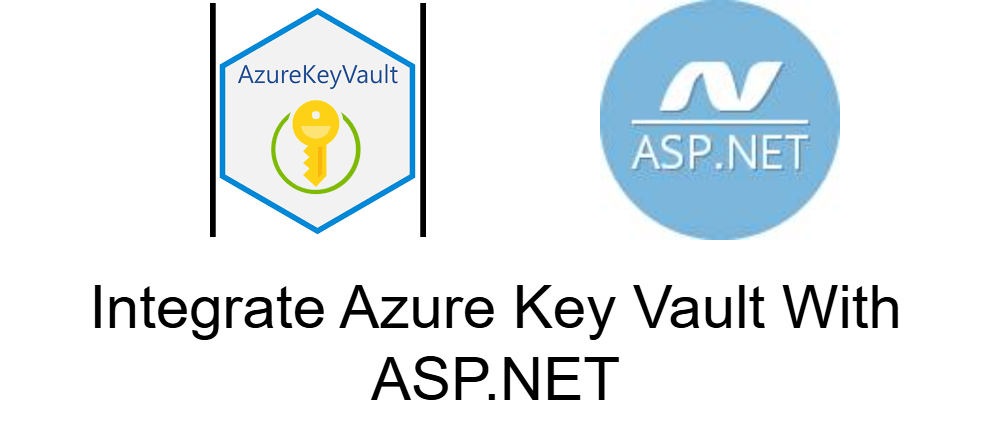Integrate Azure Key Vault With ASP.NET
Integrating Azure Key Vault with an ASP.NET application allows you to securely access sensitive information such as secrets, keys, and certificates without hardcoding them in the application. Here's a step-by-step guide:
Step 1: Set up Azure Key Vault
Create an Azure Key Vault:
- Log in to the Azure Portal.
- Navigate to Key Vaults and click Create.
- Provide a name, select your subscription, resource group, and region, and click Review + Create.
Add Secrets to the Key Vault:
- Open your Key Vault in the Azure portal.
- Go to the Secrets section and click Generate/Import.
- Add your secrets (e.g.,
DatabaseConnectionString,APIKey).
Step 2: Set up Azure Active Directory (Azure AD) Authentication
Register your ASP.NET application:
- Go to Azure Active Directory in the Azure portal.
- Select App registrations > New registration.
- Provide a name, set the account type, and click Register.
Grant your application access to the Key Vault:
- In your Key Vault, go to Access policies > Add Access Policy.
- Grant the necessary permissions (e.g.,
Get,Listfor Secrets) to your registered app. - Select the app by name and click Save.
Step 3: Configure Your ASP.NET Project
Install NuGet Packages: Open the Package Manager Console or NuGet Manager and install the following packages:
Update Configuration Settings: Add the Key Vault name and Azure AD client details to
appsettings.json:
Step 4: Access Key Vault in ASP.NET Code
Configure Key Vault in
Program.csorStartup.cs: Add the Key Vault configuration to your application:Access Secrets in Your Application: You can now retrieve secrets from the Key Vault wherever needed in your application.
Step 5: Use Managed Identity (Optional)
For better security, consider using Managed Identity:
- Enable Managed Identity for your Azure App Service or Virtual Machine hosting the ASP.NET app.
- Grant Access in the Key Vault's Access Policies.
- Replace the client credentials in the code with:
This approach eliminates the need for storing credentials in your application.
Testing
- Deploy your app and ensure it runs correctly.
- Test fetching secrets to verify the integration.