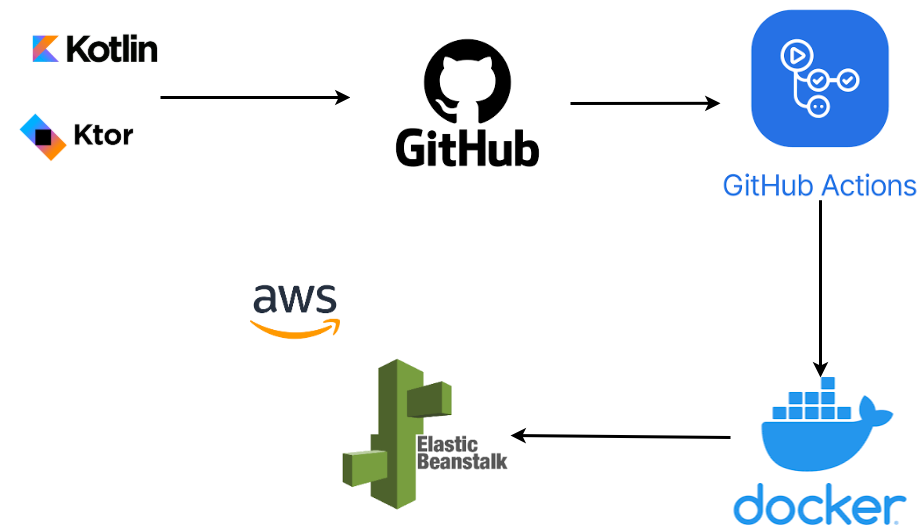Deploying Kotlin Ktor application on AWS Elastic Beanstalk using GitHub Actions
Here’s a step-by-step guide to creating a Kotlin Ktor project and deploying it on AWS Elastic Beanstalk using GitHub Actions.
Here is the general architecture diagram that we will be deploying.
1. Create a Kotlin Ktor Project
Set up the project:
- Use the Ktor Project Generator to generate a starter project.
- Choose:
- Build System: Gradle (Kotlin DSL)
- Engine: Netty
- Add features like
Serialization,ContentNegotiation, andRouting.
Directory structure: Extract and open the project in your IDE (e.g., IntelliJ IDEA).
Application entry point: Update the
Application.ktfile to define routes. Example:Build and test: Run the application locally with:
2. Prepare for Deployment to AWS Elastic Beanstalk
Install AWS CLI and Elastic Beanstalk CLI: Ensure you have the AWS CLI and the Elastic Beanstalk CLI installed. Authenticate using:
Create a Dockerfile: Elastic Beanstalk supports Docker deployments. Create a
Dockerfilein the root directory:Add a
.ebextensionsdirectory (Optional): Customize your Elastic Beanstalk environment by adding configurations inside the.ebextensions/directory.Build the JAR: Add the following task to your
build.gradle.ktsfor building a fat JAR:Build it using:
3. Create an Elastic Beanstalk Environment
Initialize Elastic Beanstalk:
- Select your AWS region.
- Choose
Dockeras the platform.
Create an environment:
4. Set Up GitHub Actions for CI/CD
Create a GitHub Actions workflow file: Add a
.github/workflows/deploy.ymlfile:Add AWS credentials to GitHub: Go to your repository settings → Secrets and variables → Actions, and add:
AWS_ACCESS_KEY_IDAWS_SECRET_ACCESS_KEY
5. Test the Deployment
- Push your code to the
mainbranch. - GitHub Actions will automatically build and deploy your application to Elastic Beanstalk.
- Access your application using the Elastic Beanstalk environment URL.
By following these steps, you’ll have a Kotlin Ktor application deployed to AWS Elastic Beanstalk with a fully automated GitHub Actions pipeline.
🌟 Master Kotlin with Kotlin in Action, Second Edition 🌟
Unlock the power of Kotlin and elevate your programming skills! This comprehensive guide offers practical tutorials, real-world examples, and the latest Kotlin features to help you build efficient, modern applications like a pro. 🚀
🔥 Exclusive Deal Alert! Save a massive 34% today! 🎉 Don’t miss out on this chance to learn Kotlin while saving big.
👇 Click now to grab your discount and start your Kotlin journey! 👇
👉 Claim Your 34% Discount Now!
Hurry—this offer won't last forever! ⏳