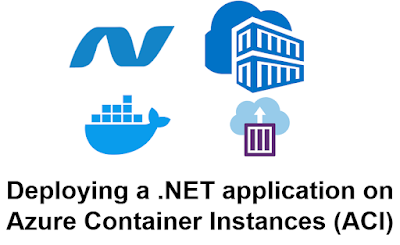Deploying a .NET application on Azure Container Instances (ACI)
Deploying a .NET application on Azure Container Instances (ACI) involves several steps. Here's a complete guide:
Prerequisites
- Azure Account: Ensure you have an active Azure subscription.
- Docker Installed: Install Docker to build and push container images.
- Azure CLI: Install and configure the Azure Command-Line Interface.
- .NET Installed: Ensure you have the .NET SDK installed.
Steps to Deploy
1. Build and Package the Application
- If it's a .NET application, publish it using:
- Create a
Dockerfilein your project directory. Example for a .NET Core application:
2. Build the Docker Image
- Use Docker to build the image:
3. Push the Image to a Container Registry
- Use Azure Container Registry (ACR) or Docker Hub. For ACR:
- Login to Azure
- Create an ACR instance
- Login to ACR
- Tag and push the image
- Login to Azure
4. Create an Azure Container Instance
- Create the container instance:
5. Verify Deployment
- Get the public IP address of your container:
- Access your application in the browser using the public IP or DNS name.
Additional Tips
- Environment Variables: Pass environment variables using the
--environment-variablesparameter. - Scaling: Azure Container Instances are suitable for lightweight workloads. For scalable applications, consider Azure Kubernetes Service (AKS).
- Monitoring: Use Azure Monitor to track logs and metrics for your container.